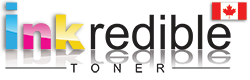Printer Does Not Recognize the Compatible Cartridge

This is very common problem people have especially if they are not familiar with how printers work. They receive messages when they replace the printer cartridge:
- Ink/Toner cartridge is not compatible
- Printer Cartridge is not detected
- Cartridge is locked
- No cartridge installed
- Flashing No cartridge indicator
- Or in some printers’ display shows the low ink or toner
Let’s see how to troubleshoot this.
Very common causes and very easy fixes
The MUST be removed strips or covers is not removed.
Usually on some ink and toner cartridges there are some removable strip or covers which must be removed before the installation. These items usually have very flashy colors like yellow stripes on the ink head or the output nozzle. If you do not take these off before placing the cartridge inside the printer then the printer will not be able to sense the cartridge and will message you that it’s not recognized or a similar error message (depend on your printer model).
If you are not sure that you have removed them, remove the cartridges, check the manual and make sure all of them are out and put them back in.
Always make sure to read the manual first before the installation.
Chip sensor is dirty
Most cartridges have chips on them. These chips communicate with your printer and send the information of the new cartridge to the printer. There might be a plastic protection on them which you need to remove or they might be dirty by finger prints or the sensitive chip reader on the printer is dirty so it cannot read the chip of the new cartridge.
Take the cartridge out and make sure there’s not plastic cover on it, double check and see if the chip on the cartridge and the chip reader on the printer is clean and put the cartridge back in place.
In some very rare cases the chip might be damaged too.
Incorrect Cartridge is installed
Things happens and it’s not your fault. Finding the right cartridge for your printer is not easy so we have seen people ordering consumables which is not compatible for their printers.
Some cartridges look very similar and the body type is very close to the model you are looking for. It is very important to know what you ink/toner model number is. You do not want to purchase the wrong item and without knowing if it fits properly. Some people get frustrated and start pushing the cartridge in place which will end up damaging the cartridge and possibly your printer.
When you have the right cartridge for your printer it will click in place very easy. If you do not hear the click or you see the cartridge does not go in easy please double check the model, and DO NOT force the cartridge in place.
In order to help you find the right cartridge for your printer we have tools on our website which makes it more accurate and easier.
Wrong slot.
Some of the printers have specific slot for specific cartridges. Either by size or the color, make sure you are using the right cartridge for the right slot, again do not force it and make sure to hear the CLICK, check the color label and make sure it goes to the right color slot, otherwise you will have the bad print color or the printer does not recognize the cartridge completely.
Reset your printer.
Sometimes a super simple solution like resetting the printer might help fixing the problem.
In order to reset your printer:
- Turn it off
- Unplug it from the power for at least 10 mins
- Plug it back into the power
- Turn it back on and try again
More complicated solutions
Internal memory reset needed:
When you insert the new cartridge, your printer should automatically sense the new cartridge and reset it’s internal memory about empty cartridge if it’s not doing that automatically you need to do it yourself.
In order to do that please read the printer manual or you can always google how to reset my printer memory and mention the brand and model number of your printer.
Printer software stamped the ink as empty;
This often happens on remanufactured cartridges. When the ink has been emptied the first time the printed marks the cartridge chip as empty so even after its remanufactured or refilled the printer still reads from the cartridge chip that its empty. Some printers you can bypass the error and keep printing.
This is mostly remanufacturer problem because they need to replace the chip or reset it after remanufacturing.
Sometimes uninstalling or removing the printer software or firmware will fix the problem, read your printer manual to learn how or google it.
Turn off “Sending Usage Data to The Manufacturer”
Most of the new printers have an option in the setting which says “Send the usage data to the manufacturer” or things like this.
You need to turn it off by going to the printer menu, go to setting and then preferences, find options like this and turn it off.
This option is monitoring your cartridge status. When you turn this option off basically you are telling the printer not to care about the cartridge installed.
Let’s go specific a little
HP Printer does not recognize the new cartridge
If you have a HP printer and it does not recognize the new remanufactured or compatible cartridge, doing the following might help
- Remove the new cartridges
- Let the printer be without cartridge for at least 15 mins
- Put the cartridges back in
- Restart your printer, it should be working now
If it’s still not working means your printer has an option in the setting which only allows original cartridge to work you can turn if of by going to the menu> Setting and look for the option like that and turn it off.
Brother Printer does not recognize the new cartridge
In some of the Brother printers you need to reset some of the options.
Reset the printer itself by pressing the POWER button 7 times, after you do that then the error message will go away and your printer might start printing.
If not you need to reset the cartridge, you can do that by using the menu.
Lift the cover and press the CLEAR or BACK button then use the arrow key, go down till you see the RESET option, usually here the printer will give you option to reset every single cartridges individually. Reset all of them the press OK then press CLEAR or BACK again and leave the menu.
In the Brother Inkjet printers, you need to hold the CANCEL and PRINT button at the same time in order to get access to the cartridge reset options, do the cartridge reset process and see if it starts printing again.
Canon Printer is not recognizing the new cartridge
This can have an easy fix, because most of the time this is caused by the cartridge is been marked as empty and we need to cancel the message in order to make the printer start working. To do that just hold down the CANCEL or STOP button (the red one) for 5 seconds and it will take the message away, now you can use the printer.
Epson Printer does not recognize the new cartridge
Make sure all the cartridges are clicked inside the slot and the chips are clean then you can try the following:
- Take out all the cartridges and turn off the printer for at least 30 seconds
- Turn the printer back on again, close the lid and press the INK button and see if the printer starts working
Another fix is to go on your computer and go to printer preferences, click on the SPEED & PROCESS tab and deactivate the STATUS MONITOR and click SAVE. Let’s see if your printer is working now.
If you have bought the cartridge from us you can always give us a call or send us an email about the issue and one of our professional staff will help you fixing the issue